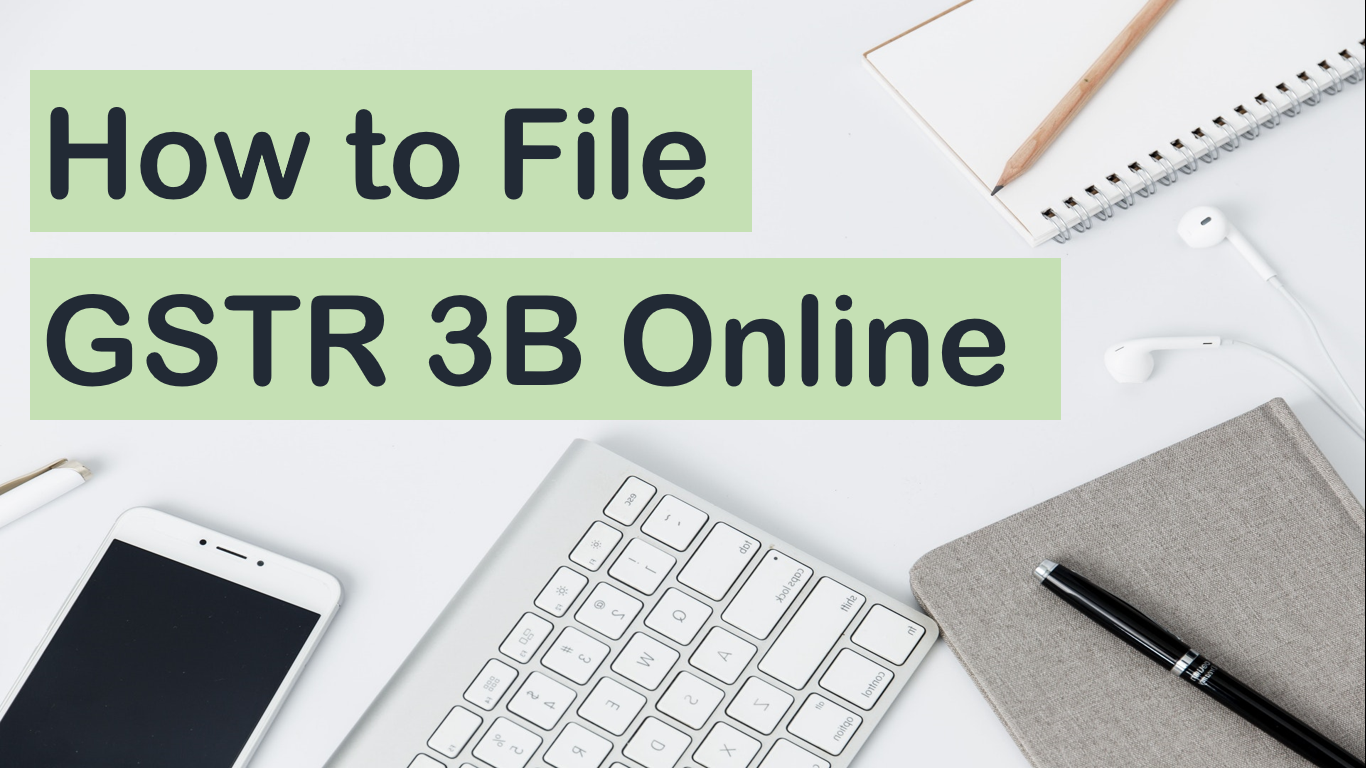
How to file gstr 3b online
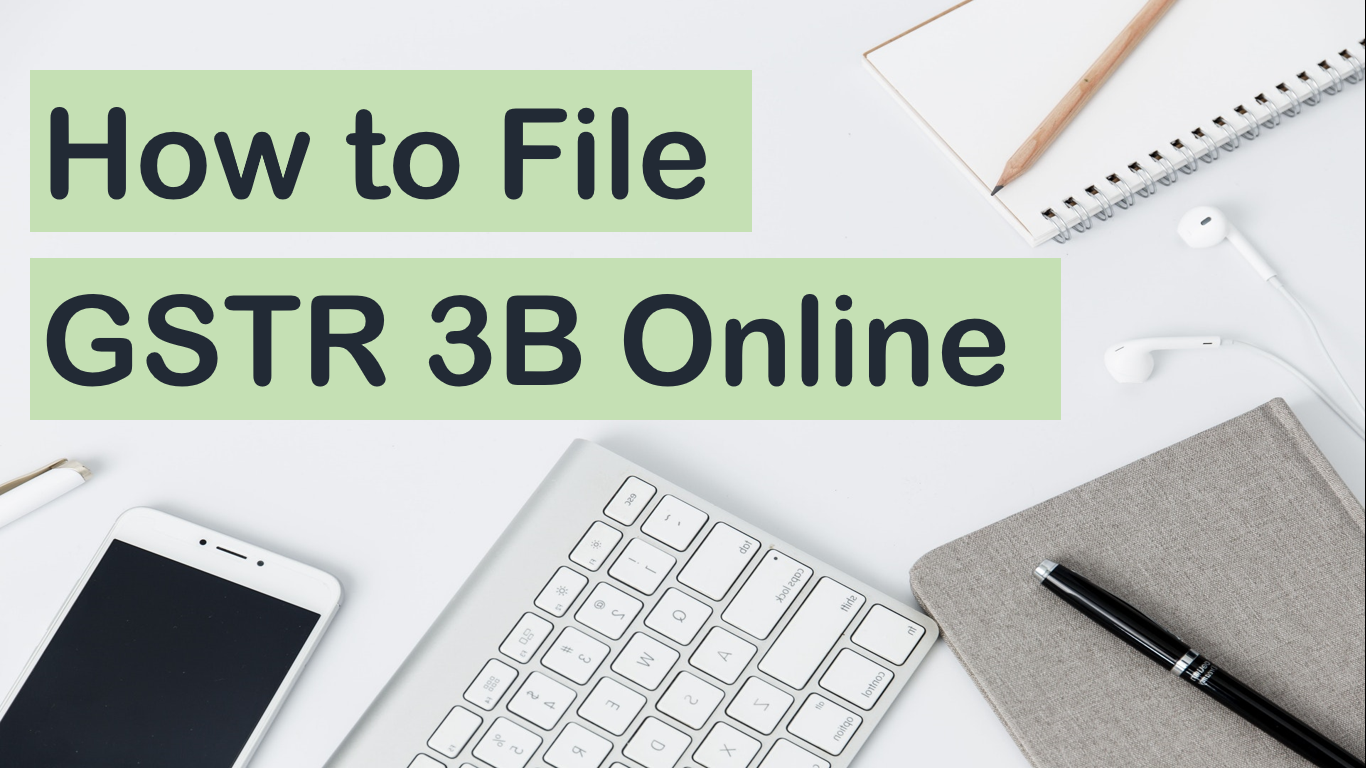
How to file GSTR 3B | File GSTR 3B online
Hi guys
In this article, we are going to show you how to file GST return GSTR 3B.
In the GSTR 3B, we have to gather some information about the sale and purchase of the goods.
we should keep in mind the following basic information that is required to file GSTR 3B return.
1. Total sales Amount and Taxable value. for example, if you have a sale of Rs.100 and tax is 18% then your taxable value is Rs.100 and the total sales value is Rs.118. Taxable value is value without tax.
2. Total Purchase Amount and Taxable value. In the purchase amount taxable value is your Input Tax Credit, when you purchase something you were paid the tax on the purchase amount and that is your ITC (Input Tax credit). For example, if you purchase goods of Rs.118 then your ITC or Taxable value of the purchase is Rs.18 and your purchase value is Rs.100 and the total purchase amount is Rs.118.
Step-1: Go to the GST Portal and login click on the Dashboard and then click on File Returns.
Step-2: Select the Financial Year and Return Filing Period and click the Search button.
Now you can see the boxes of different GST Return. on the right side, you can see the monthly return GSTR 3B Box. in this box there are two options for filing of return one is prepare online and the second is prepare offline.
But before we go further you should check your GSTR 2A or comparison of liability declared and ITC Claimed that is a second box and fourth box.
Note: You can only claim 10% of your ITC you have. The CBIC issued an important notification on 9/10/2019, inserting a new sub-rule (4) under the rule 36 of the CGST Rules, 2017, stating that provisional credit can be claimed in the GSTR 3B return only to the extent of 10% of eligible ITC Showing in the GSTR 2A.
And this With effect from 1 Jan 2020. the earlier restricted to 20% for the period from 9 Oct 2019 to 31 Dec 2019.
Step-2: When you click Prepare Online following screen will come out. in this step, you have to answer some questions regarding your return.
The first question is Do you want to file nil return?
if you do not have any sale or purchase then select the YES otherwise NO. if you select YES then all other options will close.
The second question is Have you made any supply of goods/services including nil rated, exempt and non-GST supplies or received any supplies liable to reverse charge during this tax period?
If you made sales (RCM Included) then answer is YES otherwise NO.
The third question is Have you made any inter-state supply to unregistered persons, composition taxable persons or UIN holders?
I am selecting NO because I don't have any this kind of sales but if you have any sales out of your state (interstate Supplies) and the buyer is unregistered persons or composition taxable persons then select YES.
The fourth question is about the Input tax credit (ITC) answer should be YES. but if you did not pay any tax during purchasing any material then it should be NO.
The fifth is about receiving any nil rated or exempt supplies or non-GST supplies
My answer is NO because I don't have any this kind of supply if you have then select YES.
The sixth question is about interest and late fees. Filing after the due date then select YES and within due date select NO.
The last question is system generated which means auto answered.
Press Next.
Step-3: Now as per your answer above question, boxes will come.
in my case, the main three boxes will be filled Outward tax ( tax on sale), eligible ITC (Tax on Purchase), and in my case interest and late fee because I am filing this return after the due date.
Click on the first Box number 3.1 tax on outward supplies (sales). if you want to read guideline then read and press OK
in the first column enter the taxable value thereafter in second and third and fourth column enter IGST and CGST or SGST.
Press Confirm Button.
Now you can see the tax amount on the 3.1 box showing CGST and SGST.
Step-4: Click on box number 4 eligible ITC that is the second box. in (A) ITC Available -->> 5th raw All Other ITC enter the Input tax credit (ITC) Amount that is tax paid on the purchase in the respective blanks.
The total amount will be showing in the Net ITC Available.
Press Confirm Button.
Step-5: Now if you are filing this return after the due date then click on third box 5.1. and enter interest and late fees. late fee is auto-generated and interest should be filled by your self. but if you are filing GSTR 3B within due date then not required.
Step-6: Now Click on Save GSTR 3B and then Proceed to payment.
In the next screen, you can see the cash ledger balance and Credit ledger balance.
in the cash ledger showing your Cash payment. and Credit ledger showing your Input tax credit ITC.
Below that all details which you provide in the boxes that will show in the following tables you should check all the details. ITC will automatically be adjusted with your output liability and scroll to right side you can see if you are required to pay by cash then it will show the additional cash required. then pay by pressing create challan pay the additional amount.
after payment click on make payment /post credit to ledger then press ok or submit and then proceed to file.
Tick mark on the checkbox and select authorized signatory. and then file with EVC or DSC in case of company.
GSTR 3B Successfully Filed
Tags:Income Tax, GST
GST
















